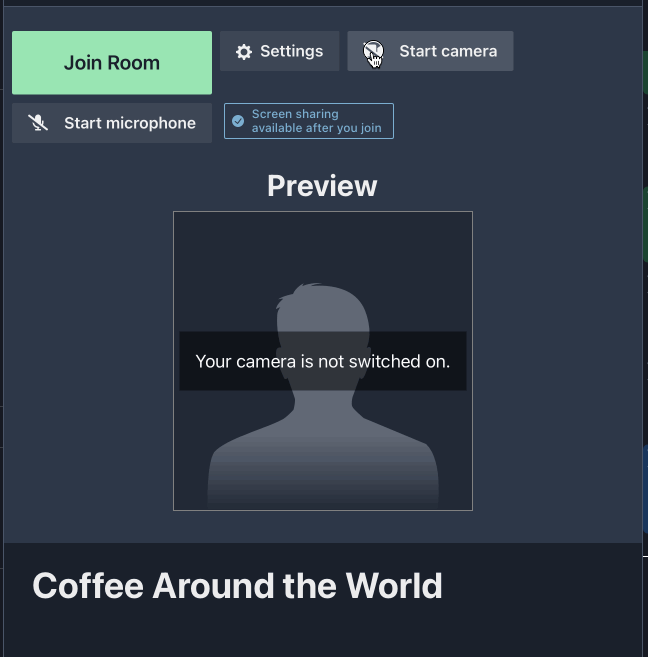Troubleshooting microphone and camera permissions
- Updated Ed Nutting Featured
Please use the information linked to from this page to diagnose and fix your camera and microphone permissions on supported platforms.
If you are unable to get your device to work and require urgent support for a live conference, please send a message in the Technical Support chat. Otherwise, please submit the form linked below for a response within a few hours.
Supported Platforms
Operating systems
Recent versions of:
- Windows
- MacOS
- Linux
- Android
- Recent iOS devices (with Safari v14)
Browsers
Latest versions of:
- Google Chrome
- Mozilla FireFox
- Microsoft Edge
- Safari v14 (inc. on iOS devices)
Please do not use:
-
Safari v13 or lower
-
Including on iOS devices
-
Please note: on iOS devices, all browsers are just Safari with a different UI.
Due to Apple’s app store restrictions, Chrome, FireFox and other browsers are not permitted to use their own rendering engines. As a result, they are just a wrapper around the underlying Safari browser.
-
-
iOS devices (iPad / iPhone) during a live-stream
- This generally results in a poor connection and low quality sound/video
-
Android devices during a live-stream
- This generally results in a poor connection and low quality sound/video
- Even the latest devices tend to under-perform on WebRTC connections
Overview of steps
- Close other applications that might be using your camera or microphone
- Check in-browser permissions (lock or settings icon in the left end of the address/url/search bar)
- Mac OS / iOS: Check operating system permissions
- Try using Settings to (temporarily) select a different device
- Try a test call
- Clear browser permissions, restart your browser, refresh the page twice, then try again
1. Try the troubleshooting form
This step-by-step form provides links to support information for specific browsers and operating systems. Hopefully it will help you diagnose and fix the problem you are having.
https://form.asana.com?k=2O5KSgfyRmNoddFkKdJh5Q&d=1198973227684402
If the form doesn’t help you solve the issue, you can submit the form to the Midspace team as a record of what system/browser you are using and what you have tried. This will enable us to help you most effectively.
2. Examples
-
Apple devices: Enable camera/microphone/screen-sharing (“screen recording”) via the System Preferences
If the operating system is denying permissions, you may experience “permission denied” errors in the browser, even if you allow the browser’s permissions (as shown below).
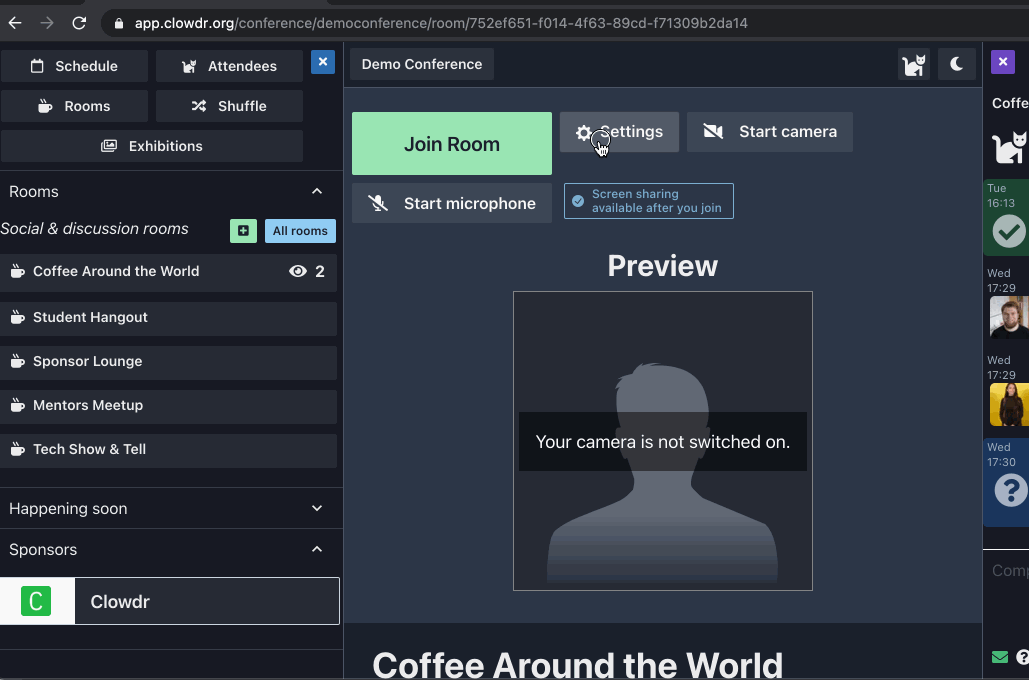
Apple Mac and iOS devices pose particular challenges, as Apple have added an additional layer of security to the operating systems. By default this prevents browsers from accessing the microphone and camera.
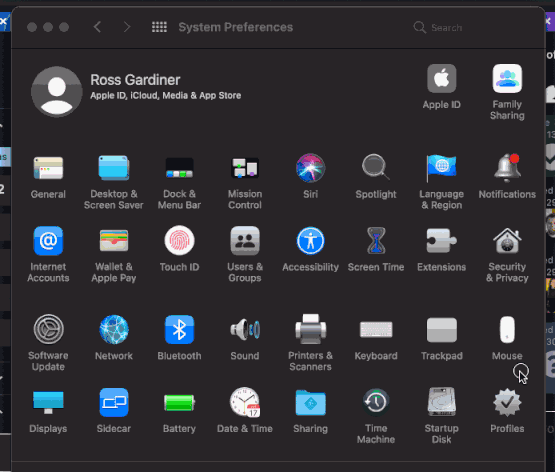
-
Example: Reset permissions in Safari, then try enabling your microphone
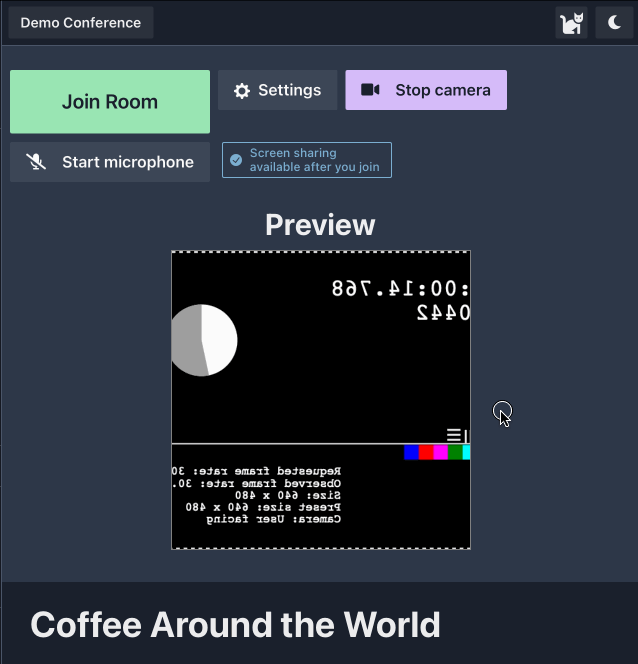
-
Example: Reset permissions in Safari, then try enabling your camera
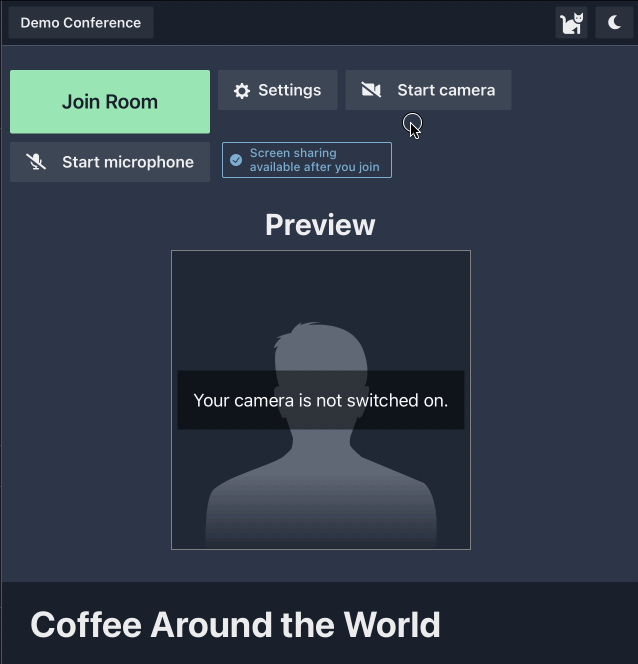
-
Example: Try changing device in Settings then (secondly) enable mic/camera