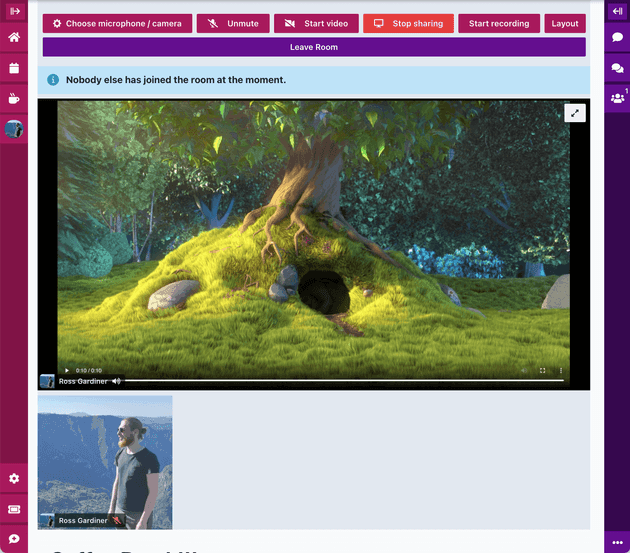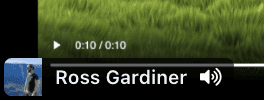Sharing your screen
- Updated Ross Gardiner Featured
Midspace supports sharing your screen whenever you are using video chat - whether that be in a social room; presenting from a backstage or visiting a sponsor booth.
To share your screen while using video chat, click the Share Screen button. Your browser will ask you to choose what you want to share.
Depending on your browser and operating system, you may have the option to share:
- The whole screen
- A single window
- Another tab from the same browser
Sharing with audio
In some scenarios, you may want to share your screen and the audio that is currently playing. For example - perhaps you want to show your audience a video from your computer.
Limitations
Sharing the screen along with audio is an experimental technology and is currently only supported by Google Chrome.
If you are using Chrome on Windows, you can share:
- The entire screen with sound.
- Another tab with its sound.
If you are using Chrome on macOS, you can share:
- Another tab with its sound.
How to share with audio
To share the screen with audio:
- Open Midspace using Google Chrome and connect to a video chat.
- Click the Share Screen button.
- Choose the tab or screen (Windows only) that you want to share. Ensure that the relevant ‘share audio’ checkbox is enabled (bottom left corner).

- Click Share to start sharing.
You will see a small speaker icon on your screen share preview that indicates whether audio is being shared.
Tips
Make sure your screen share works ahead of time
You should test your screen share ahead of time to make sure that it goes smoothly when you are presenting to your audience.
Wear headphones
If you are using speakers to play audio while in a video chat, this audio is likely to ‘leak’ back in through your microphone.
When you are sharing the screen with audio it is especially important to ensure that you are using headphones, otherwise your audience will hear the sound twice.
Sharing a local video on macOS
If you are using macOS and would like to screen share a local video file from your computer with its audio, you can do the following:
- Open the Web Video Player in another Chrome tab.
- Click the folder icon (bottom left) to open the video from your computer.
- Use Midspace’s screen sharing to share the Chrome tab with audio.
Note: it is not possible to share audio from outside Chrome on macOS. You cannot share the audio from a PowerPoint presentation, for example.
Sharing from macOS
When you are using a Mac, there are a few specific scenarios where you need to choose the correct options in order for screen share to work properly.
Allow your browser to share the screen
macOS restricts which apps are able to record the contents of the screen. In order to share the screen, your must first make sure that your browser has permission to record it.
See Control access to screen recording on Mac for more details.
Sharing a PowerPoint presentation
When you are sharing a PowerPoint presentation from macOS, make sure you share the whole screen.
This is important because, when you start the presentation, PowerPoint opens a new window containing the slides. If you share only the PowerPoint window, the audience will not see the presentation.
Sharing from Safari
Note that Safari is only able to share the entire screen.
If you need to share only a single window, you should use Chrome or Firefox instead.