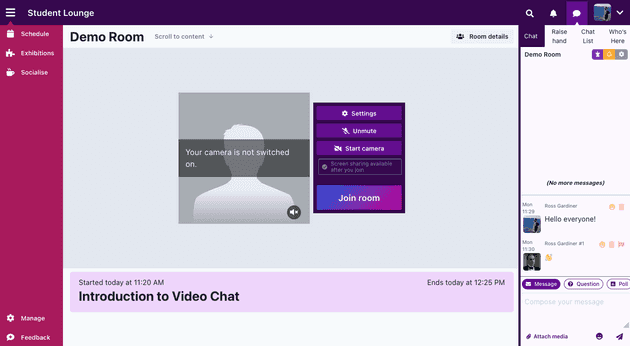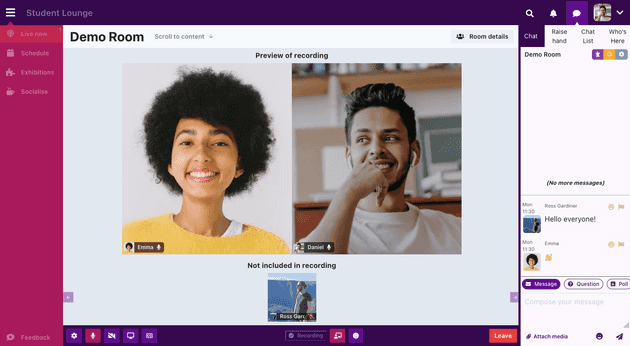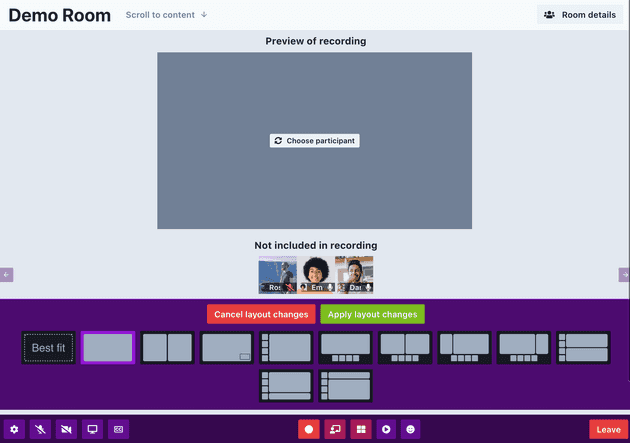Presenting in video chat
- Updated Ross Gardiner
This guide is designed to help presenters of video chat events. If you are presenting in a livestream, please see Joining a Livestream
Joining the video chat
Find the room for the event you are presenting and click ‘Join Room’ to get started.
If an event is currently running in the room, you will see something like this:
The top part of the video chat shows a preview of what will appear in the recording of the event. The lower part shows other participants in the video chat who are not currently included in the recording.
Controlling the recording layout
Certain people can control the layout of the recording from the video chat. These people are:
- Conference organizers
- People who have been added as chairs or presenters of the currently-running event
- People who have been added as admins of the room
To change the recording layout, click the Change Recording Layout button on the video chat toolbar. This opens the layout changer. Click on your preferred layouts and then use the Choose participant buttons to assign people to specific positions. When you are done, click Apply layout changes to set the layout for everyone in the room.