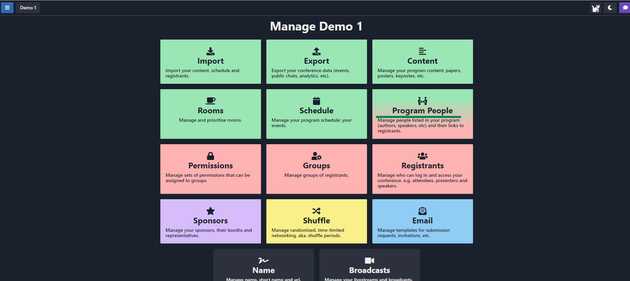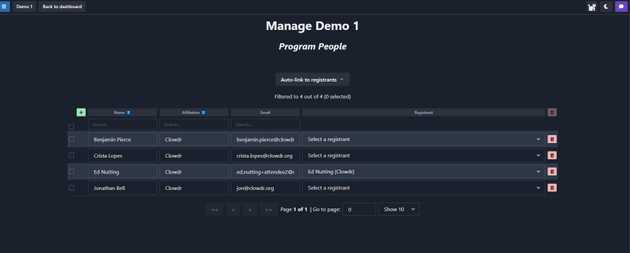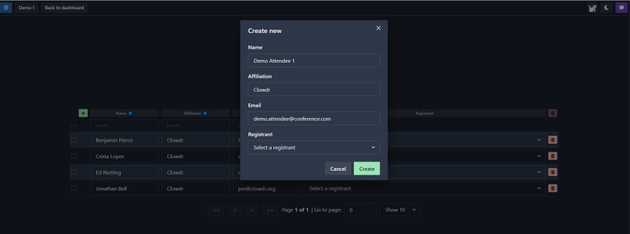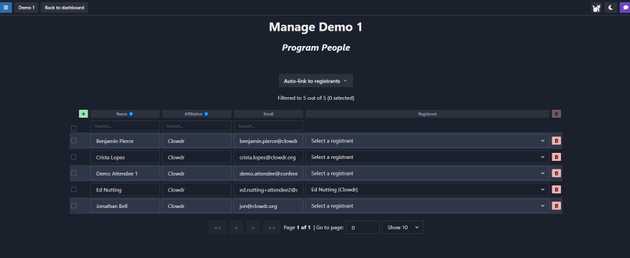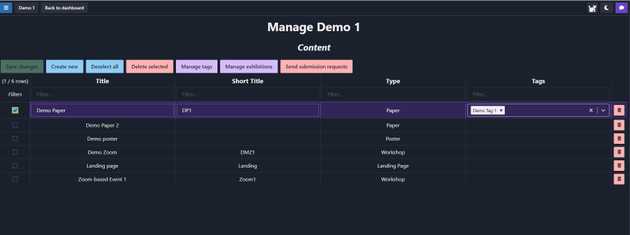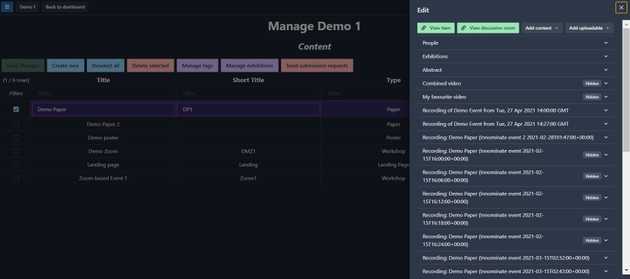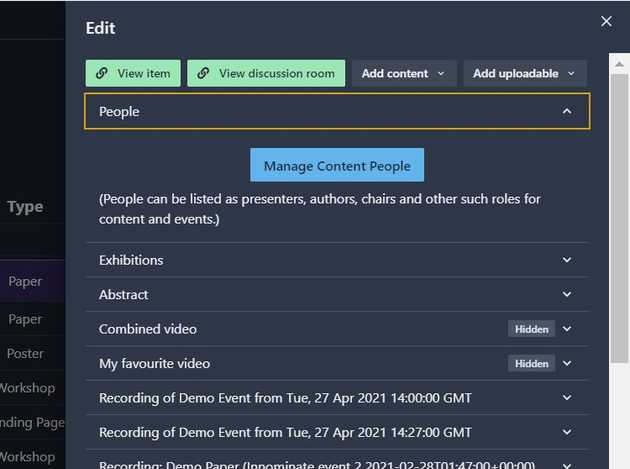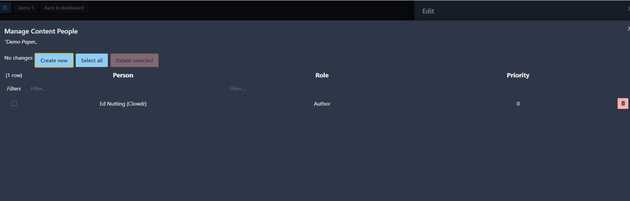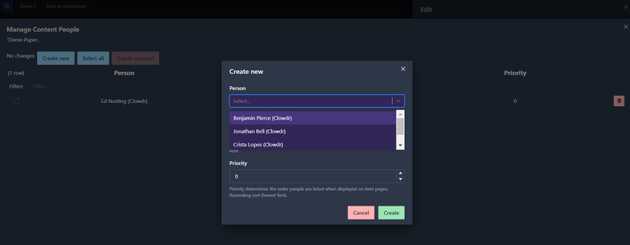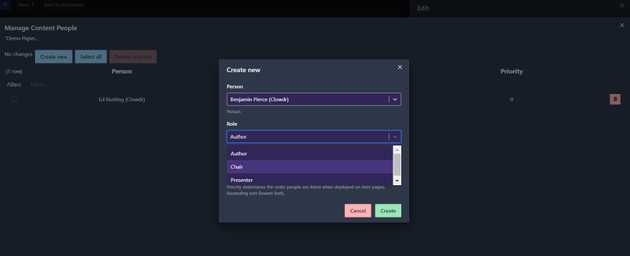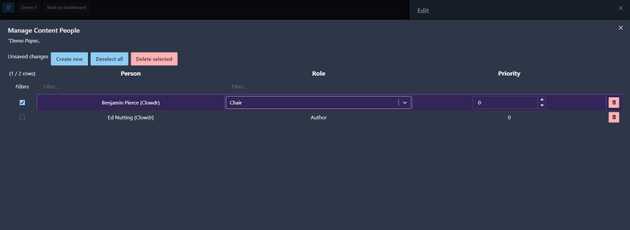Managing People
- Updated Cristal Mojica
The following video resource summarizes how you can effectively manage the people associated with your event - including their connection to your event’s content and schedule.
We share a brief overview of the relationship between people and the other major program components, then walk through Midspace’s UI to show you exactly how to link People to Content, Events, and Registrants on the platform.
Common scenarios are identified and advice for how to tackle them is provided!
You can also follow these brief instructions to add a person to your program:
- Navigate to Program People from the Admin Dashboard.
- We can see a few individuals are already listed in the program. From this page, you can add a new person to your program using the green plus (+) sign on the left.
- The Create New dialog will have appeared after clicking the green plus sign. Add the person’s name, affiliation, email address, and - if available - registrant info. Then hit Create!
- The person you have created should now be listed under the main Program People page, and will appear in all relevant areas in Content and Schedule where the option to assign people is available.
You’re now ready to assign people to content!
Here are a few easy steps to assign a person as Session Chair of a paper:
- Navigate to the Content area from the Admin Dashboard.
- Select the content item (paper, poster, workshop, etc.) you would like to assign a Chair to by checking the box next to the content item row. A new sidebar will open, revealing a People section at the top. By expanding this section, you will find a Manage Content People button - this will lead you to a new dialog.
-
Now you’ll find yourself in the Manage Content People area. There are two options for how to select a person to assign the role of Chair in relation to this piece of content. You are able to either:
A. Select an individual from the list of people already associated with this paper to assign a new role to (by clicking the checkbox next to the name and editing the appropriate field) OR
B. Add a new individual to this content item from the list of people in your conference (using the Create New button at the top).
For the purpose of this exercise, we will elect to add a new person to this content item by using the Create New button.
- Once the Create New dialog appears, you can use the dropdown menu to identify the person in your program you want to associate to this piece of content. In this case, we have selected Benjamin. From this same dialog, we can assign him the desired role of Chair, as well as select the Priority of the individual (this translates to the order Benjamin’s name will be listed on the content item - this is particularly useful for Authors).
- Once you’ve made your selections and hit the Create button, you’ll be able to see the new person who you’ve added as chair in the list of people associated with this content item.
- Close out the Manage Content People dialog, and make sure to hit Save Changes on the main Content page. This is extremely important to do, to ensure Midspace captures all of your modifications. Otherwise, your changes may be lost!
You’ve successfully added a Chair to your paper!